PDF Layout and Rendering
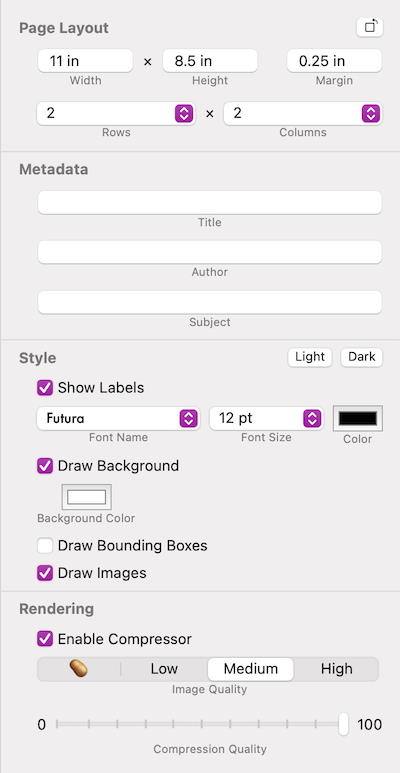
There are many ways to customize the look of your contact sheet, including page size, grid, and styling.
Rendering the PDF can take some time depending on the number of images, image size, and storage speed. To render the contact sheet after making layout changes use Cmd+R or click the "Render" button.
Page Layout
Here the page size and margin can be customized. The number of rows and columns can also be specified.
The display units can be set from the Layout menu.
Metadata
Enter metadata for the title, author, and subject of the PDF.
Style
The styling allows you to customize the look of your contact sheet.
Filename labels can be enabled or disabled and the font set.
A background color can be set, and optionally drawn.
Draw Bounding Boxes and Draw Images will, respectively, control whether boxes are drawn around the image grid and whether images themselves are drawn. This allows you to get a sense of the layout and order of your PDF without actually drawing images, which might take a while.
Rendering
The Rendering section is where the image quality is controlled. When the Compressor is enabled all images will be compressed reducing both file size and quality.
Example settings for a 19 image PDF
| Image Quality | Compression Quality | PDF Size |
|---|---|---|
| High | 100 | 11.5 MB |
| High | 0 | 3.5 MB |
| 🥔 | 100 | 2.2 MB |
| 🥔 | 0 | 584 KB |