Saving Overlays
Saving Overlays
Guidelines is a standard document-based application, so your overlays can be treated just like any other document. There are two formats you can save a new document in: a Guidelines Document or a PNG.
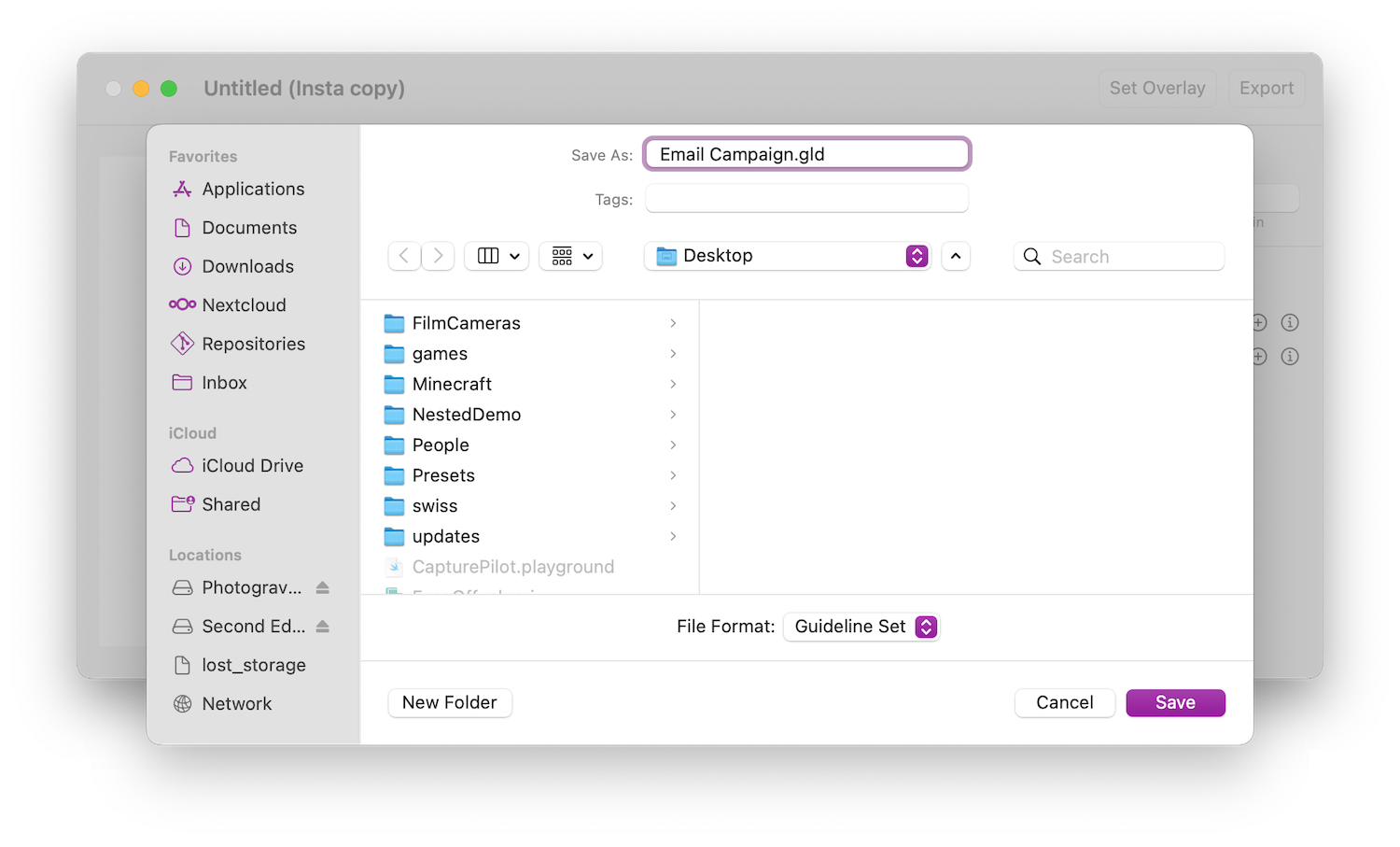
Guidelines Document
Saving a Guidelines Document is the default and simply creates a new file with your frame lines. The document can be saved anywhere you like and can be opened, edited, and shared. Your frame lines can be previewed with QuickLook in Finder.
Saving a PNG
Your frame lines can also be saved as a PNG. The file is a normal PNG and can be used directly as an overlay in Capture One or opened and edited in other graphics software. This PNG can also be opened in Guidelines and edited in-place, allowing for great flexibility.
The frame line information is stored in the extended attributes of the PNG file, and as such there are some limitations. It's possible for the file to lose those attributes when copied or moved, for example, to a file system that doesn't support extended attributes.
Exporting a PNG
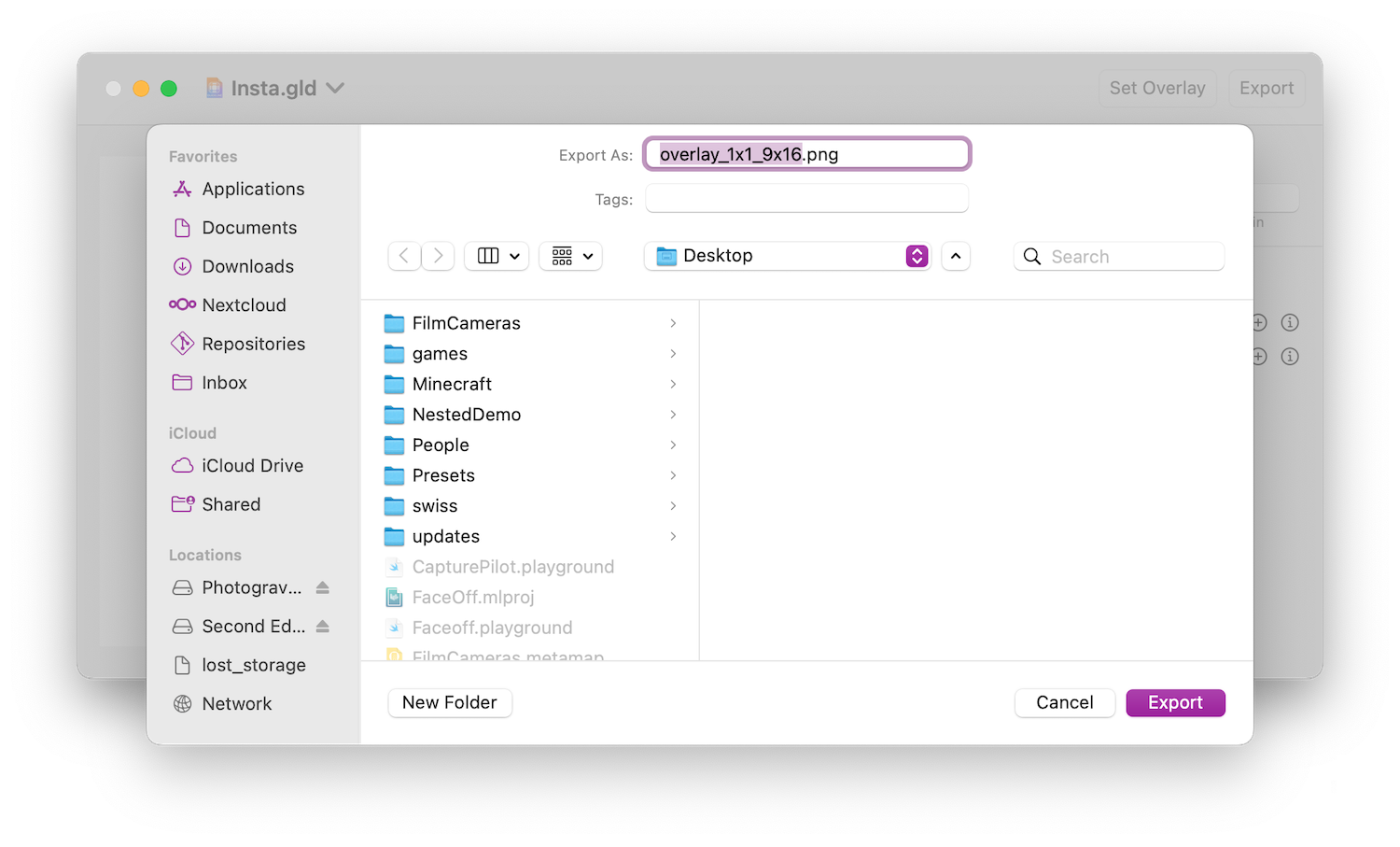
In addition to saving the document a PNG can also be exported as a copy. Exporting differs slightly from saving in that the PNG will be saved directly to disk rather than duplicating the document into a new window.
Exported PNGs can still be edited in Guidelines.
Capture One Support
Guidelines integrates with Capture One for seamless operation on set.
Setting the Overlay in Capture One
Rather than exporting and opening a PNG in Capture One Guidelines can set the overlay directly, either from File -> Set as Overlay 1 or with the Set as Overlay toolbar button.
Automation Permission
Guidelines interacts with Capture One via Apple Script and as such requires permission to control Capture One. You will be prompted to grant access on first launch. If you later need to enable permission you may do so by ticking the checkbox for Capture One in System Preferences -> Security & Privacy -> Automation.
-
Shift+Cmd+E ↩