Using the GPI Controller
To control a function either click the button to the right of each function box or using a keyboard shortcut. The shortcut is simply command and the pin number, so for the false color example below Cmd+1.
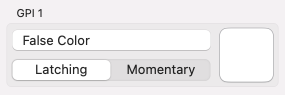
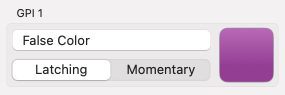
The button will remain active while the function is turned on. For momentary functions the button will briefly activate and then deactivate in time with the state of the GPI pin.
Turning All Functions Off
In order to quickly return all functions to their off state the click the power symbol in the toolbar.
Reading the State
The state of the function is synced between the application and plugin, so toggling in either will match the state in both.
In the event the UI doesn't match the state of the monitor the current function state can be refreshed from the controller with the arrow button in the toolbar.
Updating the Firmware

Over time there may be firmware updates for the controller. The app ships with the latest firmware and can update a Controller.
Click the memory chip icon in the toolbar to open the Firmware Update window. The current firmware version and the new version will be shown. Click the Begin Update button to start the update process.
The controller will disconnect, the new firmware loaded, and then it will reconnect. The state of the functions is not restored after the update.