Showing Previews
The Popover
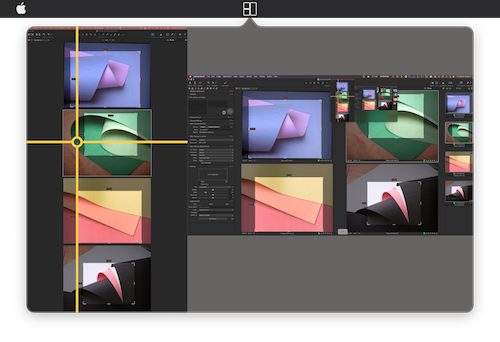
ScreeningRoom is a Menubar application, meaning that it doesn't show in the Dock. When launching it will place an icon ![]() in the menu bar.
in the menu bar.
Clicking this icon will open the preview popover. You can also use a keyboard shortcut, Ctrl+Option+Cmd+P by default, to open the popover. The shortcut can be customized in preferences.
ScreeningRoom isn't Running
If your menubar has more icons than space ScreeningRoom may not appear to be running. This is especially prevelant on MacBook Pros with a notch, which causes icons to be hidden.
In this case try using the shortcut to open the popover.
By default the previews are paused and can be toggled by either clicking on the display preview or from the context menu.
Making Separate Windows
You can create separate windows for the preview in two different ways. The fist is by tearing the popover off of the menu bar by clicking and dragging the small triangle pointing to the icon.
Windows can also be made for individual displays by right-clicking on the preview and selecting Make Separate Window.