Layout Presets
First Contact supports a robust preset system allowing contact sheet layouts to be saved.
Built in Layouts
First Contact ships with several default layouts for common paper sizes, grid arrangements, and color schemes.
- Paper Sizes
- US Letter
- US Legal
- US Ledger
- Metric A4
- Metric A3
- Grids
- One Up
- Two Up
- Four Up
- Color Schemes
- Light
- Dark
Setting Layouts
To apply a layout to a contact sheet select it from the Layout menu under Set Layout. Layouts are organized into sections with custom layouts at the bottom.
When applying a layout only the properties selected while saving will be set.
Saving Custom Layouts
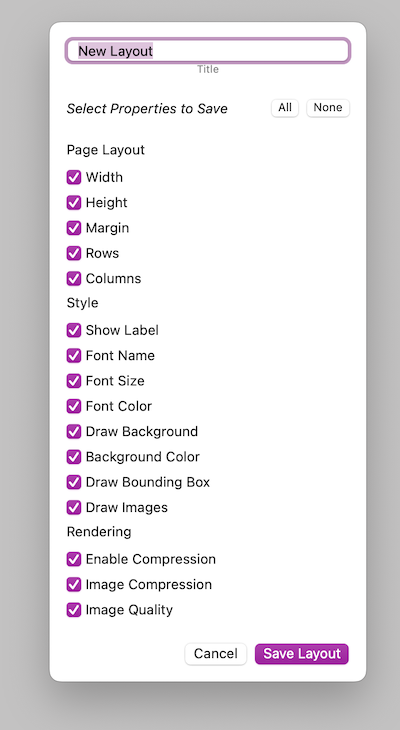
If you want to save a custom layout select "Save Custom Layout…" from the Layout menu. This will open a dialogue to specify the layout name and properties to save.
The preset can be customized such that only the desired properties are saved. For instance setting saving page layout while not setting the image quality settings.
Deleting Custom Layouts
Deleting a custom layout can be done by choosing the layout under "Delete Custom Layout…" from the Layout menu. You'll be prompted to confirm that you wish to delete the layout.
Info
The layout is moved to Trash, not deleted permanently.
Default Layout
In the First Contact preferences a default layout can be selected. When creating new contact sheets this layout will be used.
Additionally default metadata can be set.